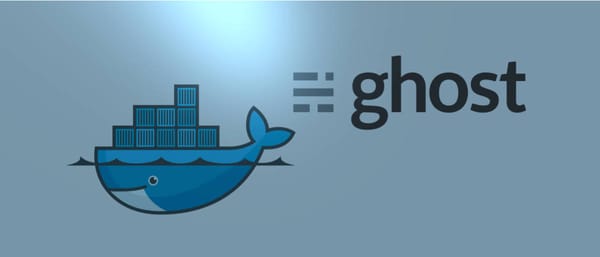In this blog post I'll show you how to set up your own blog just like mine with Ghost, Docker, Nginx and LetsEncrypt for HTTPS. You can follow these instructions to kick-start your own blog or find some alternative approaches in the conclusion.
When I decided to start my blog I knew that I wanted it to have a clean and uncluttered theme, no dependencies on an external relational database and that it should allow me to write in Markdown. Markdown is a kind of structured text for writing documentation which gets turned into HTML for viewing.
Before starting, What you need to build this set-up
- A linux machine installed with Docker and Docker-compose
you can replicate this setup to any environments, whether it is VPS or Raspberry-pi or Home lab server
2. NGIX Proxy, you can follow below guide to set-up easy nginx proxy manager

Run the blog with Ghost and Docker
here we are setup the ghost with help of docker.
- create directory under your /home
mkdir ghost
cd ghost
nano docker-compose.yml
You can copy paste below code to your machine, change below variables
MYSQL_ROOT_PASSWORD:
database__connection__password:
url: youblog.comversion: '3'
services:
ghost:
image: ghost:latest
restart: always
ports:
- 9090:2368
depends_on:
- ghostdb
environment:
url: https://youblog.com
database__client: mysql
database__connection__host: ghostdb
database__connection__user: root
database__connection__password: changeme
database__connection__database: ghost
volumes:
- ./content:/var/lib/ghost/content
- ./config.production.json:/var/lib/ghost/config.production.json
ghostdb:
image: mysql:5.7
ports:
- 3306:3306
restart: always
environment:
MYSQL_ROOT_PASSWORD: changeme
volumes:
- ./mysql:/var/lib/mysql
matoma:
depends_on:
- ghostdb
image: matomo:latest
restart: unless-stopped
ports:
- 9091:80
volumes:
- ./config/matomo:/var/www/html/config:rw
- ./config/php.ini:/usr/local/etc/php/php.ini
volumes:
mysql:
content:
config:
networks:
default:
external:
name: nginx-proxy-networkdocker-compose.yml
once you have done hit ctrl+x and save the file
now you need to create another file called config.production.json in the same directory
nano config.production.json{
"url": "https://yourblog.com",
"server": {
"port": 2368,
"host": "0.0.0.0"
},
"database": {
"client": "mysql",
"connection": {
"host": "ghostdb",
"user": "root",
"password": "changeme",
"database": "ghost"
}
},
"mail": {
"from": "'Your Name' <[email protected]>",
"transport": "SMTP",
"options": {
"service": "Mailgun",
"host": "smtp.eu.mailgun.org",
"port": 465,
"secureConnection": true,
"auth": {
"user": "[email protected]",
"pass": "copy your SMTP password"
}
}
},
"logging": {
"rotation": {
"enabled": true,
"count": 10,
"period": "1d"
},
"transports": [
"file",
"stdout"
]
},
"process": "systemd",
"paths": {
"contentPath": "/var/lib/ghost/content"
}
}config.production.json
once you have done hit ctrl+x and save the file
Starting Docker Containers
once you have all file you may execute below command to run the docker containers
docker-compose up -dSetting up ghost account
access your site http://yourblog.com/ghost enter details and start your blog
Happy Blogging ;)